We release new features and functionality to the Underground Asset Register every few weeks. If you’d like to be added to the mailing list to be kept in the loop, email support@nzuar.org with your request. Alternatively you can check below to see what’s new and when it was released.
If there’s functionality you’d like to see, you’d like some training, or you’ve got feedback on existing functions – we’d love to hear from you! Drop us a line at support@nzuar.org any time.
Fuel pipeline data is now available for viewing as part of an ‘Area of Interest’ (AOI) query. (This dataset is not visible in the Layers menu as it’s deemed a Security Level 1 dataset).
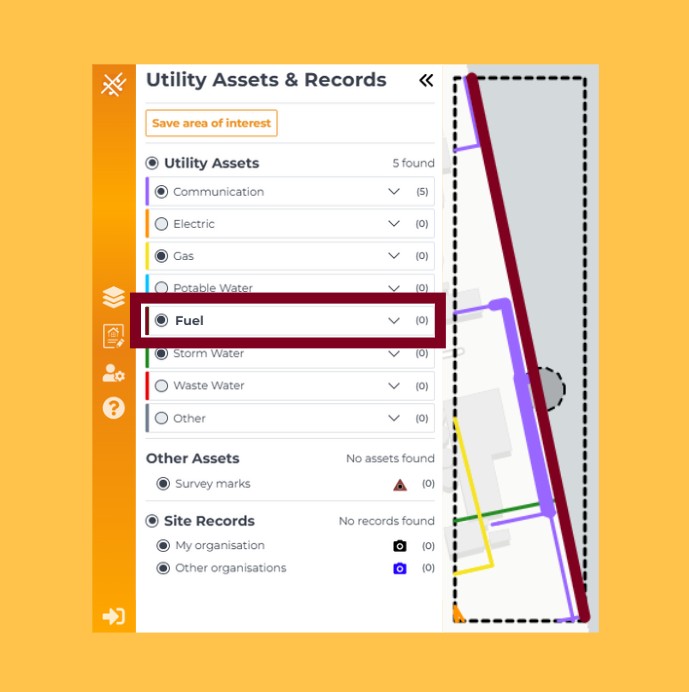
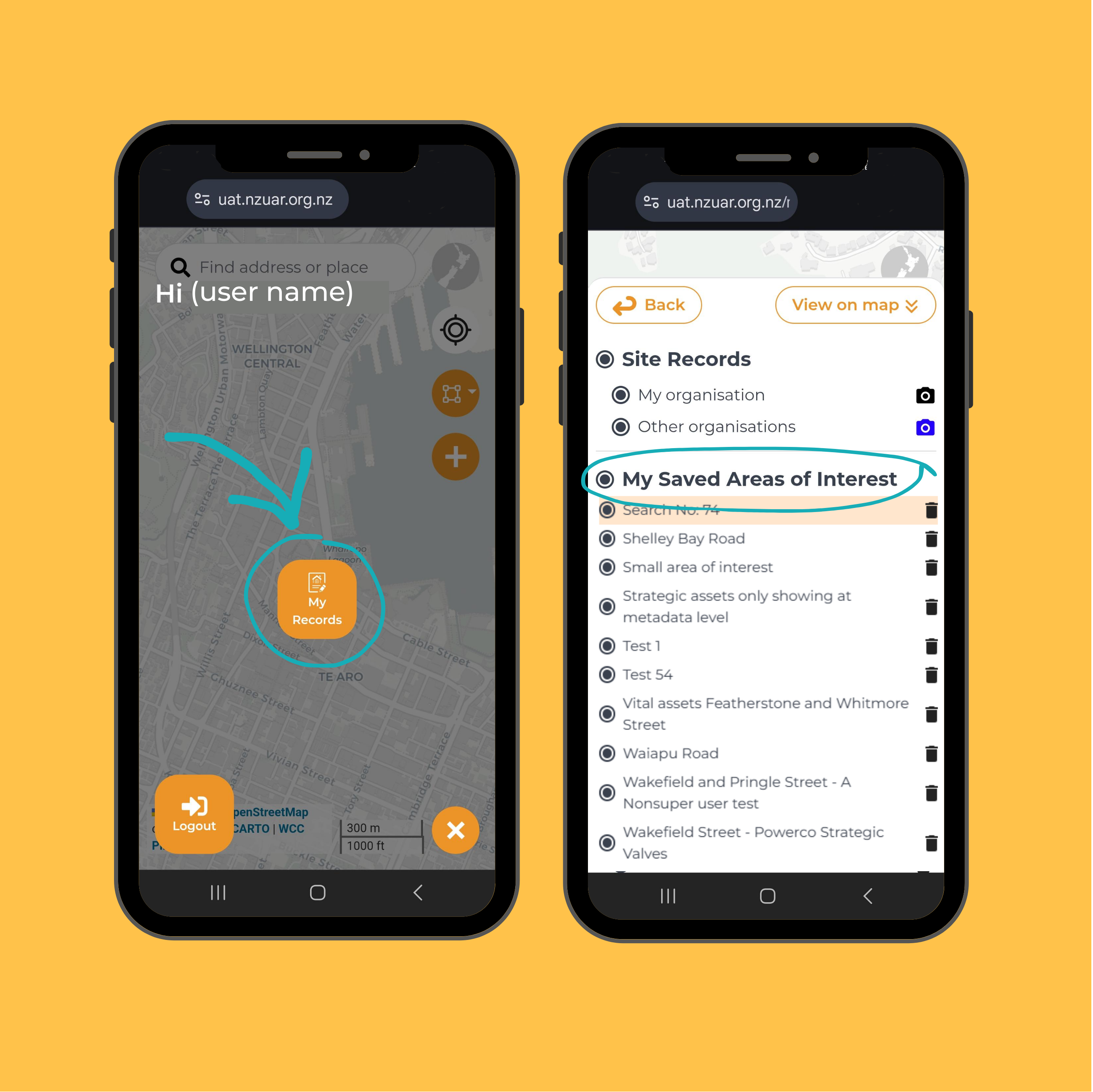
The metadata panel has been redesigned to be more user-friendly and highlight whether strategic assets are present in the dataset and whether there are working conditions for the assets. We’re still working on collating working conditions from utility owners, so for now please ensure you contact utilities directly and follow the existing process when planning works in an area.
After feedback from users, we have removed the ‘other’ category and the utilities that were in the ‘other’ category (fuel and transport) now have their own layers in the main menu
Enabled the dataset metadata to be accessible from the asset details column, this means it’s easier for users to view working conditions from different panels in the tool
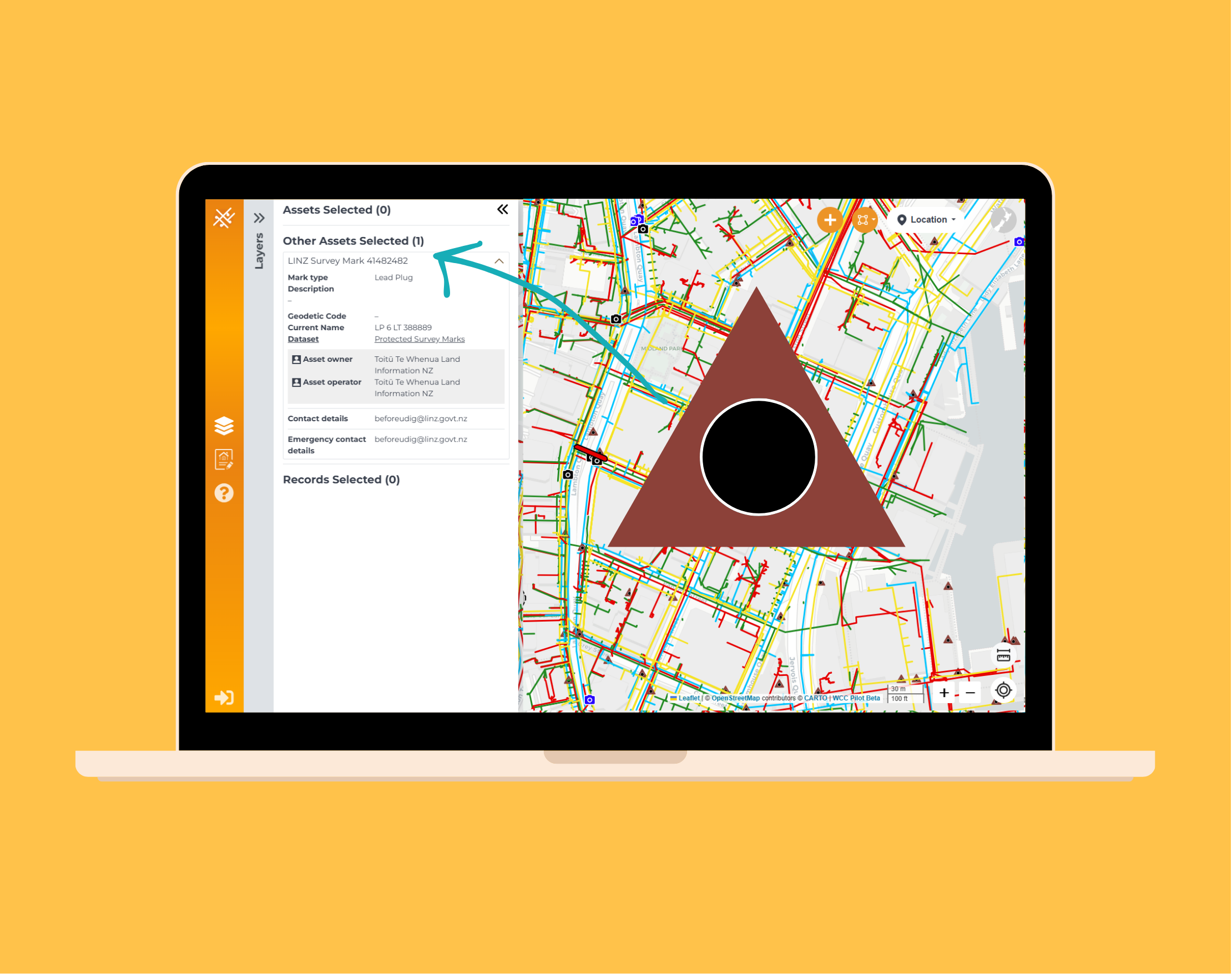
An additional disclaimer has been added once a user draws an AOI, to remind them that the data is indicative and shouldn’t be solely relied on
This was removed from the drop down menus as it was a bit confusing along with the Strategic iconography. However you can see the security level of an asset by clicking down into an associated dataset on the utility page. A reminder – only asset datasets with a security level of 0 are visible in the layers panel, anything with a security level of 1 and above can only be viewed when doing an AOI query – therefore it is recommended you always do an AOI query. We have added a disclaimer at the top of the Layers menu to indicate this.
We have added an dataset field on the asset information page so it’s obvious which dataset the asset belongs to. This will shortly be hyperlinked so the user can easily access the working conditions for that asset dataset.
This was done to improve visibility of the icon on the map, and better indicates that a site record is usually a photo of excavation findings
Land Information NZ has shared their survey (or geodetic) mark data, which can now be viewed as part of an Area of Interest (AOI) query or in the Layers menu. These provide precise reference points to help enhance accuracy and coordination for our users.
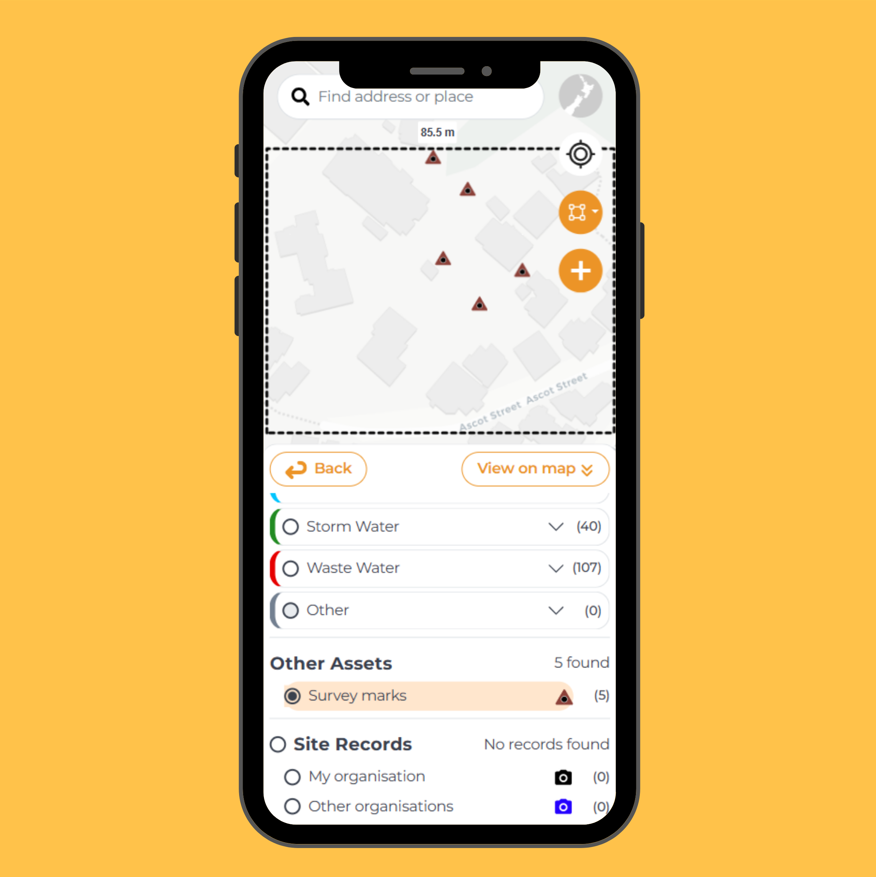
If you have GPS turned on, you can now create an AOI at your current location. Pressing the highlighted button below will automatically create a radius around you of the assets in the area. This is useful for users out in the field, and is available both on mobile and desktop.
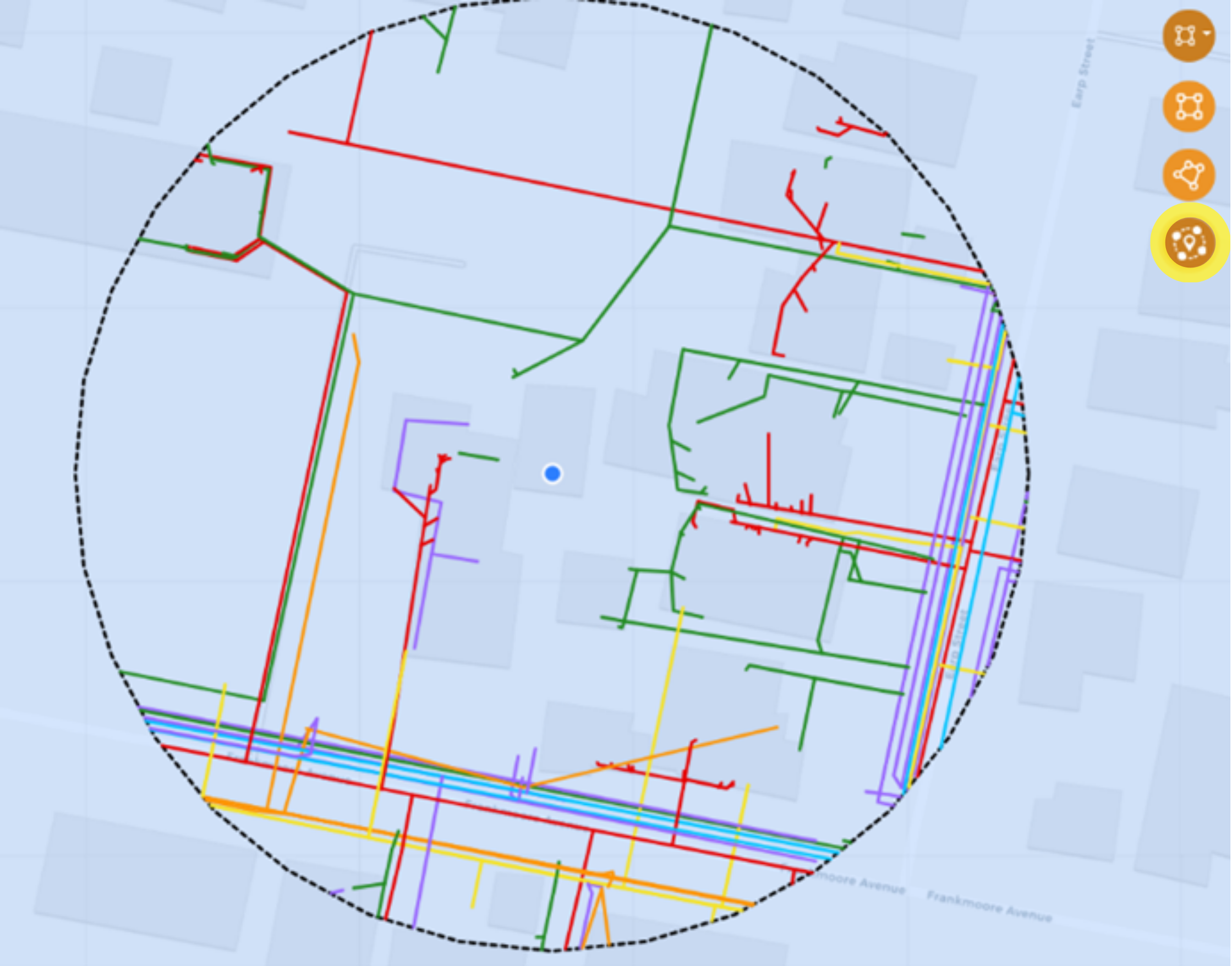
Strategic assets are now flagged in AOI results and in the Layers tab by a red S symbol, and when doing an AOI you can highlight just the strategic assets in your AOI query on the map. We are working with utility providers to create a standardisation of working conditions and making these more visible within the dataset, but currently to access the working conditions applicable to the asset, you need to click on the Dataset tab and scroll through until you find them.
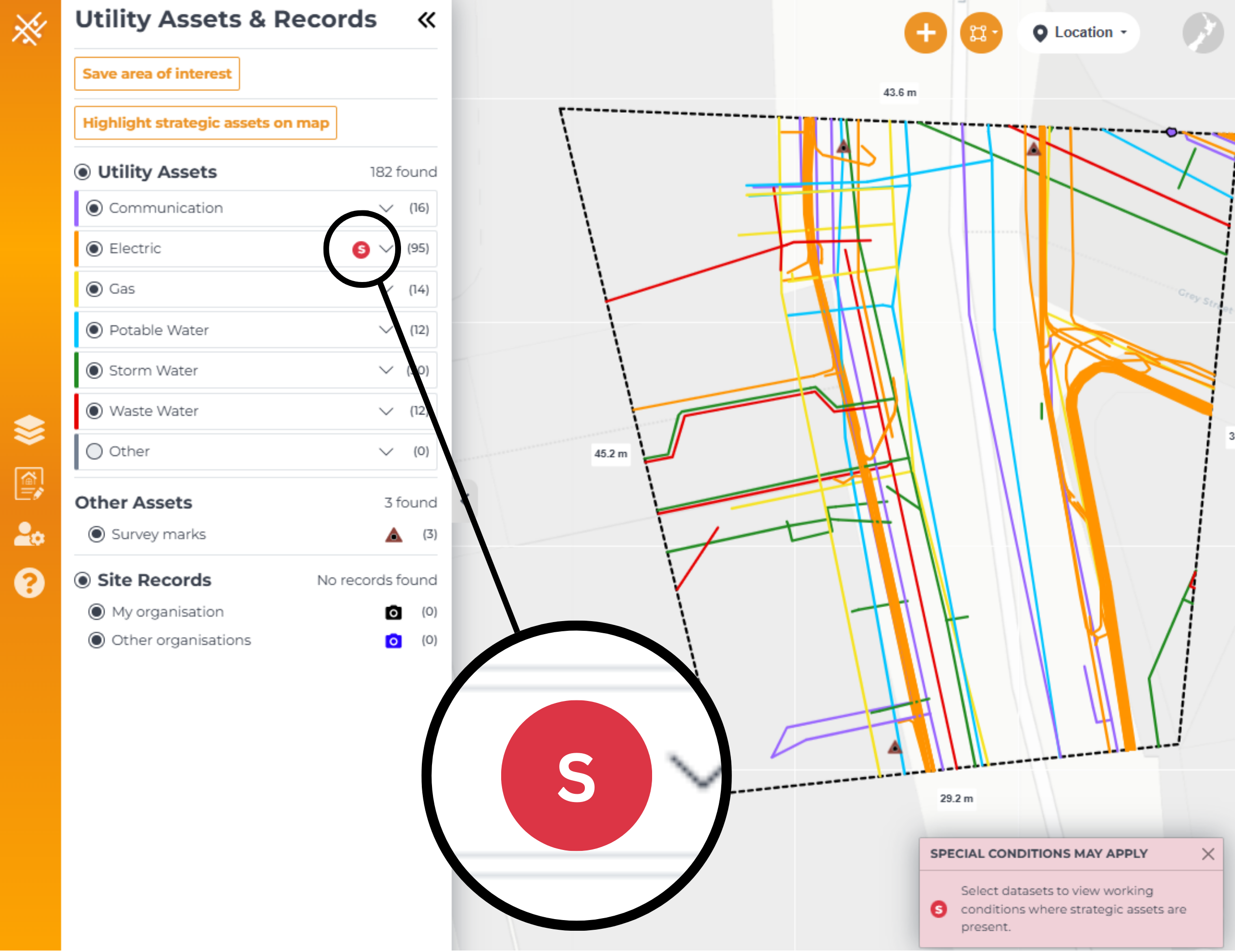
You can now click on the GPS button (highlighted below) to zoom to your location. This is handy for creating a site record when you’re physically standing near the spot you’d like to log.
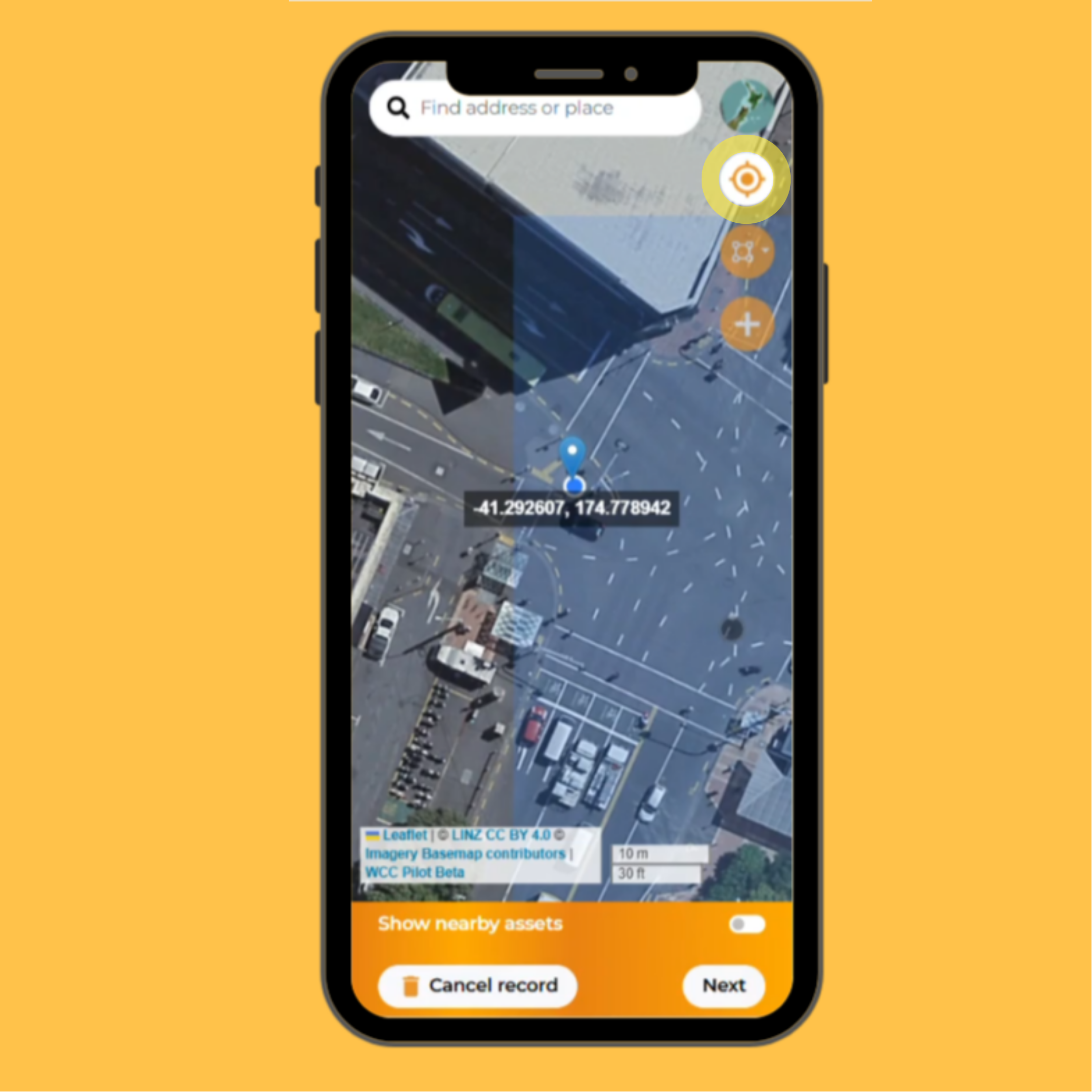
© COPYRIGHT 2024. ALL RIGHTS RESERVED